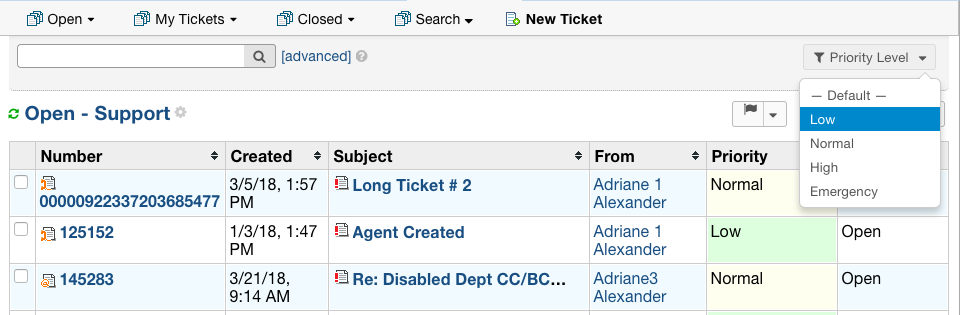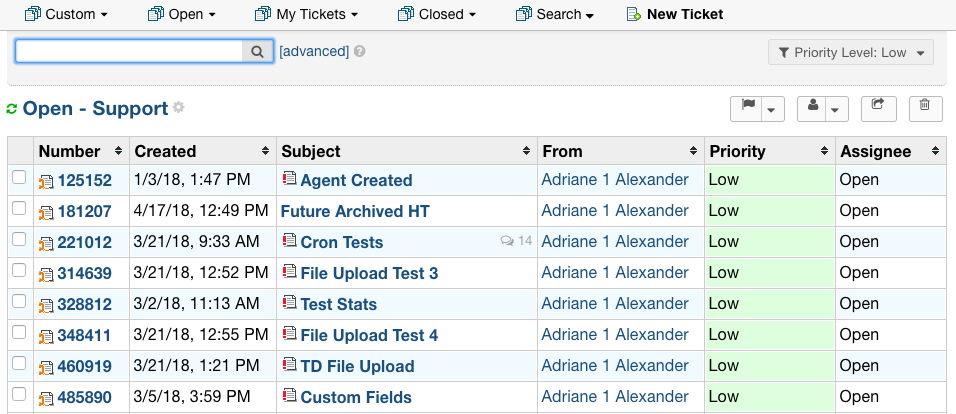Advanced Search¶
Several improvements have been made to the Advanced Search to make it more user friendly and more efficient
Old Advanced Search:
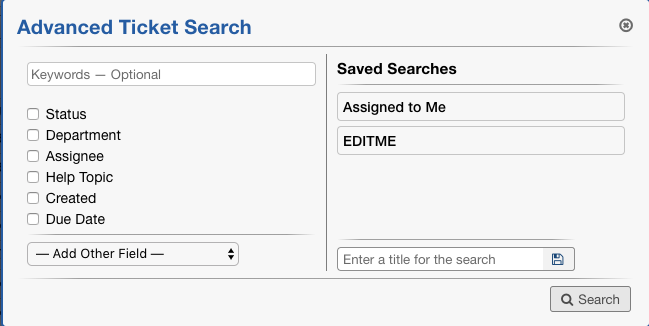
New Advanced Search:
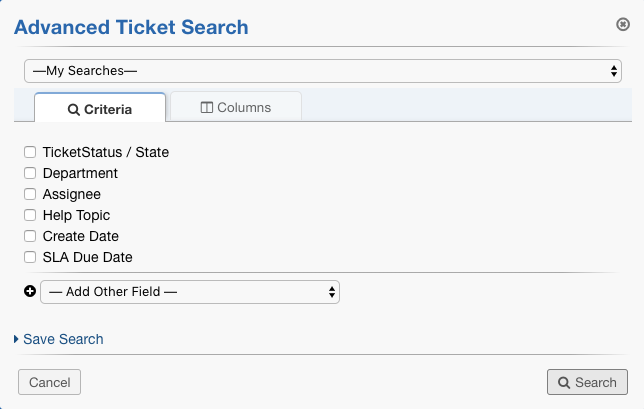
Saving a Search:
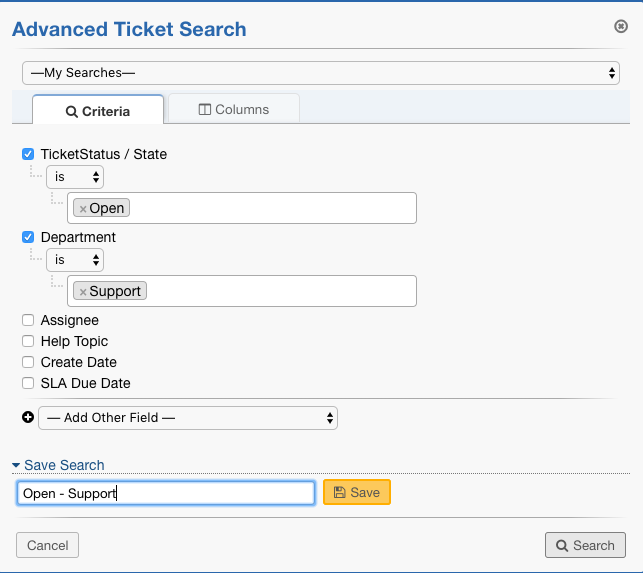
Once Saved:
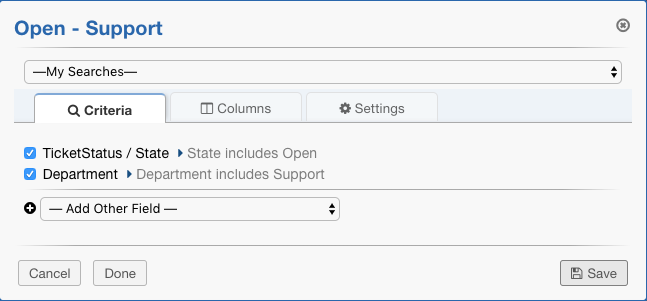
Saved searches are now displayed in the Search column with the title specified:

To edit a saved search, click the edit option beside the custom search:

Agents now have the option to customize the columns they see in a custom search as well as adding a quick filter to further narrow down the results shown.
Custom Columns:¶
To customize columns, simply uncheck the ‘Use standard columns’ box:
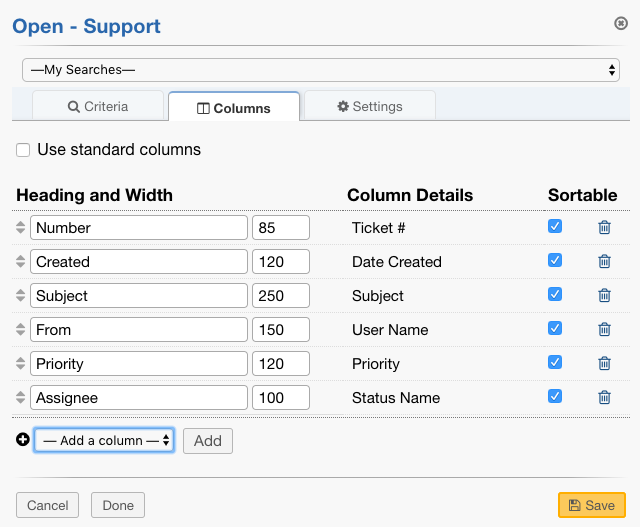
From here, agents can choose to customize headings for their columns, decide which fields should be sortable, and add/remove columns.
*Note: The columns available to add to searches is configured by the Administrator for individual queues that are available to all Agents. The Administrator can add a field to the columns by going to a specific queue, clicking the Columns tab, and selecting the ‘Add New’ option to configure the new field.
Adding a custom field from Admin Panel:
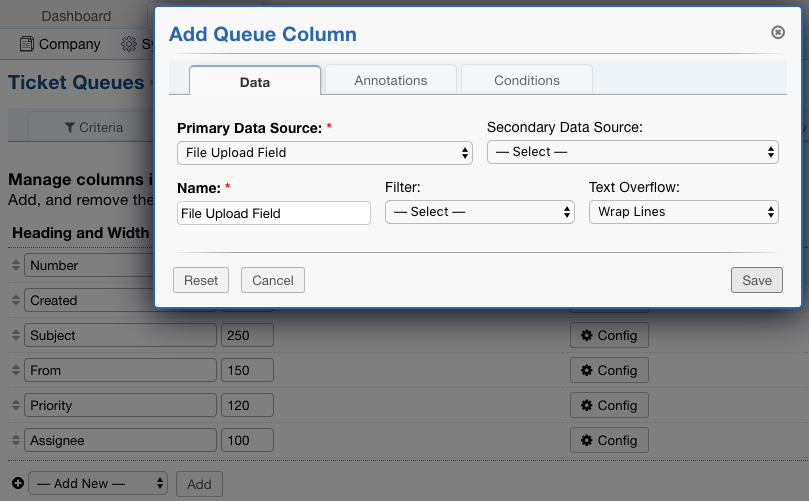
New Custom field in Saved Search columns:
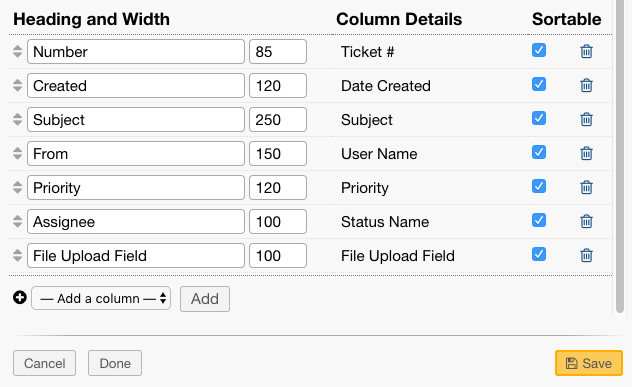
Quick Filters:¶
Quick Filters are added to searches using the Settings tab.
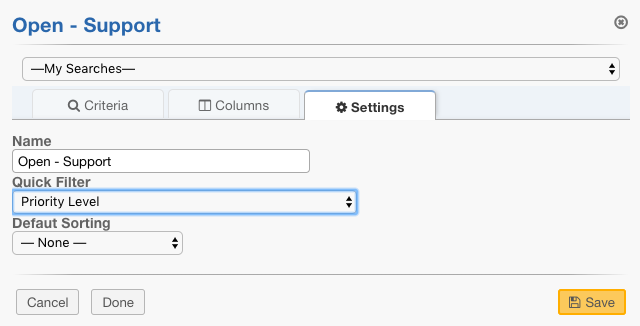
Once saved, the Agent can further filter tickets based on the new filter